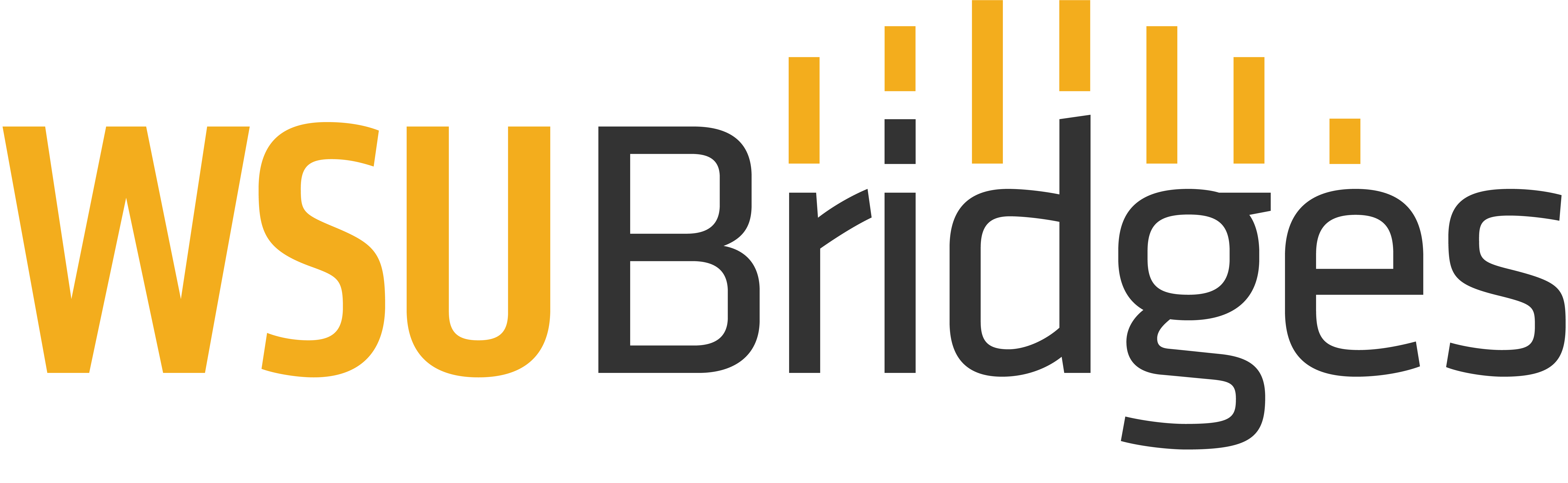What is a Computer?
A computer is an electronic device that can store, retrieve, and process data and information. It can take many forms, but we generally think of the PC (personal computer) when we envision a computer. However, your tablet and smartphone are types of computers too! You can type documents, send and receive email, socialize, visit web pages, shop, play games, listen to music, watch videos, create presentations, attend online classes, and much more on computers.
Desktop
Desktop computers are fairly large and heavy compared to other versions and are commonly found in our homes, schools, libraries, and businesses. They are intended to be set up semi-permanently in one location, such as on a desk. Desktops generally consists of a monitor or screen, a keyboard, and a mouse all connected to the tower or computer case either by cords or wirelessly. Many desktop computers today are called “All-in-One” and have no tower because the actual computer is stored within the monitor.
Laptop
The laptop computer has all of its parts (computer, monitor, keyboard, mouse) contained in one shell. Laptops are powered by a rechargeable battery and are much smaller, lighter, and more portable than desktop computers. They generally have the same capabilities and uses as desktop computers.
Tablet or iPad
Tablets are computers which have no keyboard or mouse, only a screen. The screen is touch-sensitive for navigation and typing. Tablets referred to as “iPads” are tablets made by Apple brand, which use an alternate operating system, which will be covered later in this course.
Smartphone or iPhone
Smartphones are mobile phones that can perform many of the same functions as computers. They can access the internet, store information, and even be used to create documents. Like a tablet, they have no keyboard nor mouse and have a touch-sensitive screen for navigation and typing. iPhones are a type of smartphone produced by Apple brand, which use an alternate operating system.
To Continue: Please click “Mark Complete” to be advanced to the next lesson. If the “Mark Complete” button isn’t visible, click the “Next Lesson” or “Previous Lesson” buttons to navigate between lessons.