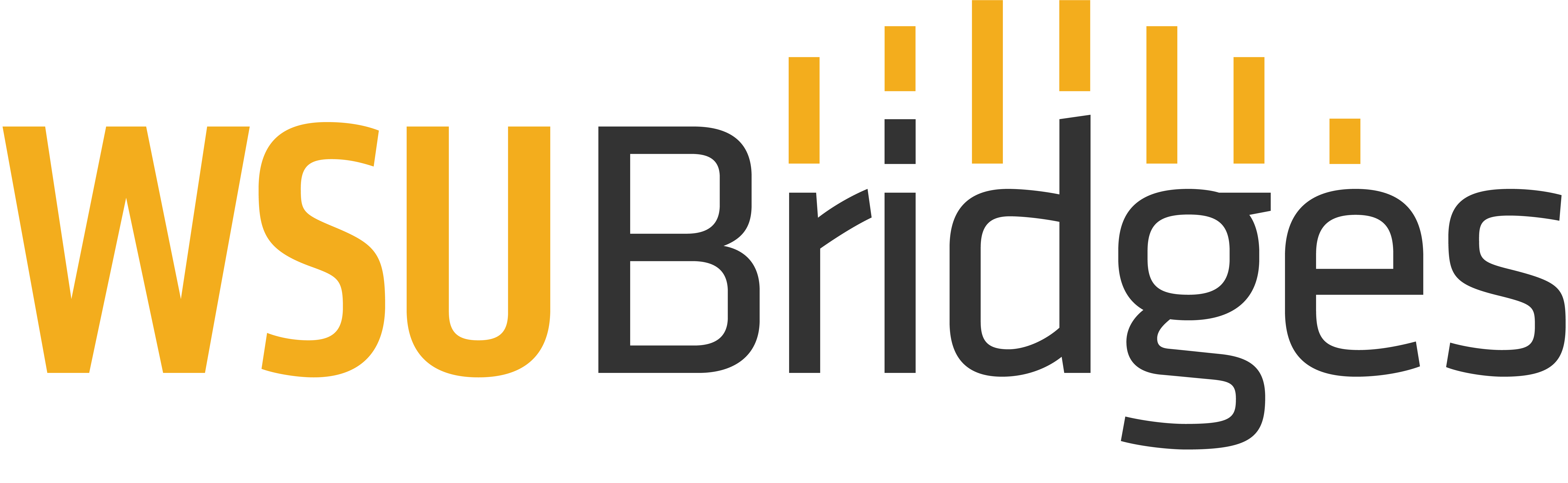Types of Files

Pretty much everything we do, create, watch and visit on a computer involves files. For most computer activity, we aren’t thinking about what type of file the item we’re working on or the video we are watching is; however, to complete certain tasks, such as downloading and emailing a file as an attachment, we may need to know what type of file we are dealing with. Usually your computer will automatically know what the file is and how to open it, but there are some cases where you will need to figure it out.
There are numerous types of file formats and some types of media, like images, can be found in many different formats. The format of the file is indicated with a period followed by the extension after the file name. The extension will tell you and the computer which file format the file is.
Although it is possible to delete or change the file extension, this will not change the file format. If you have a PDF document and change the extension to .doc, it will not be converted to a Word document. Instead, you will wind up with a file that will probably no longer work properly. Some file formats can be changed with the use of a file format converter, others can simply be saved as a different format, but for most files, you won’t be able to change their formats.
Some of the most common file formats are listed below by type.
Text Documents
- DOC or DOCX (Microsoft Word)
- PDF (Portable Document Format)
- GDOC (Google Text Document)
Photos / Images
- JPEG (Joint Photographic Experts Group)
- PNG (Portable Network Graphics)
- GIF (Graphics Interchange Format)
Spreadsheets
- XLS (Microsoft Excel)
- GSHEET (Google Sheets)
Slides
- PPT (Microsoft Powerpoint)
- GSLIDES (Google Presentation)
Videos
- MP4 (Moving Picture Experts Group Layer 4)
- MPEG (Motion Picture Expert Group)
Music
- MP3 (Moving Picture Experts Group Layer 3)
- WAV (sound waves)
To Continue: Please click “Mark Complete” to be advanced to the next lesson. If the “Mark Complete” button isn’t visible, click the “Next Lesson” or “Previous Lesson” buttons to navigate between lessons.