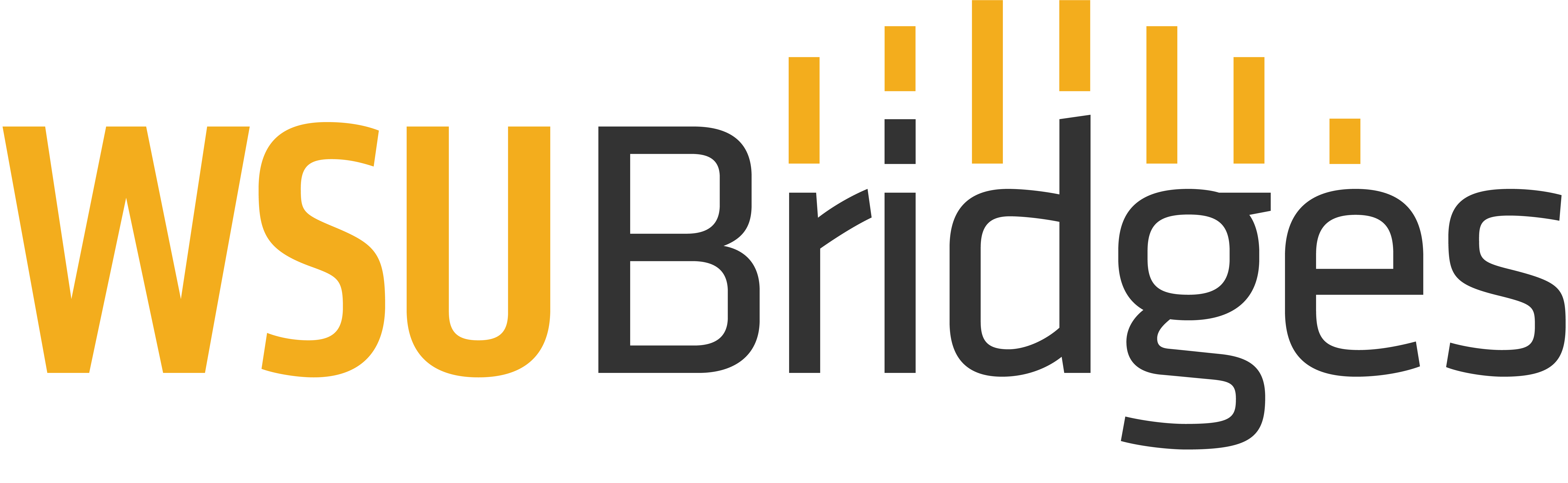Downloading and Uploading Files

Downloading Files
To download means that you are transferring a file from the internet to your computer or other device. Software, music, movies, ringtones, documents, and images are some common examples of files that can be downloaded. The size of the file and your internet speed dictates how long the download will take. The larger the file and slower the internet speed, the longer it will take. Depending on what you want to download, the process may be different. Webpages that offer downloadable material are usually clearly marked with a download button or link. After clicking you may be asked a few questions along the way such as where the downloaded file should be stored.
Uploading Files
Uploading is the opposite of downloading. When you upload a file, you are sending it from your computer to another computer, network, website, or mobile device so that someone else can view it. The uploaded file could be a document, photo, video, etc. A common use for uploading is student assignments or projects in online courses. To upload a file, click on the “upload” or “search” button on the website you are uploading to. Next, file explorer should open and you will need to locate and select your file. To complete the action, you may need to click an upload or complete button.
To Continue: Please click “Mark Complete” to be advanced to the next lesson. If the “Mark Complete” button isn’t visible, click the “Next Lesson” or “Previous Lesson” buttons to navigate between lessons.